Using the State Manager
In this tutorial, we will dig into the distributed state management system proposed by soundworks. After a short introduction on the underlying concepts, we will see how to use shared states, and how this pattern can help you to implement remote control and monitoring in your applications. Along the way, we will see how the shared states simplify the development of distributed applications by abstracting the network communications and messages routing.
Along the way, we will discover a related library, @ircam/sc-components, to simply create usable (and hopefully elegant) graphical user interfaces.
Relevant documentation
- client.StateManager
- client.SharedState
- client.SharedStateCollection
- server.StateManager
- server.SharedState
- @ircam/sc-components
Introduction
First of all, let's start with a bit of theory to understand the concepts and general logic behind the soundworks' shared states.
The "Why"
Most of the time, we think of an application as "something" that runs on a computer with which a user can interact in some way. The idea of distributed application extends this to applications that run on several computers and where several users can interact at the same time. Or to say it in a more formal way:
« A distributed system is a collection of autonomous computing elements that appears to its users as a single coherent system. » Maarten van Steen, and Andrew S. Tanenbaum. “A Brief Introduction to Distributed Systems.” Computing 98, no. 10, October 2016.
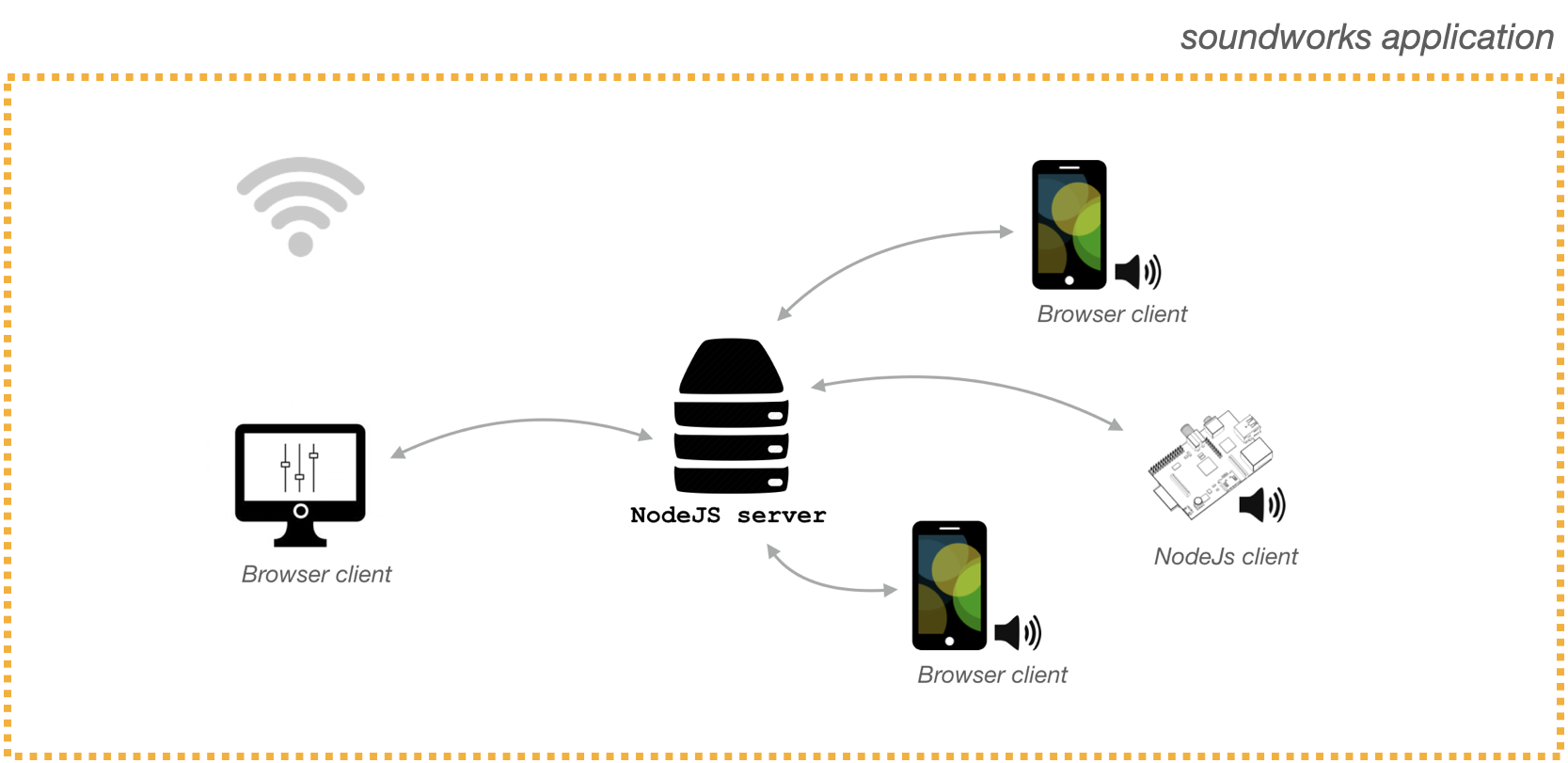
Additionally, in creative contexts, it's important to have very simple ways to monitor and/or control the state of distant clients. This is true both during the development of the artwork / application, e.g. to tweak some synthesizer on distant machines from a central point (even in the studio, modifying some parameters on several machines can get cumbersome quite quickly), as well as during a performance, e.g. to control the general volume, to switch between two sections of the artwork, etc.
The StateManager and the SharedState abstractions proposed by soundworks provide a simple way to define and synchronize some sets of parameters that are of interest by multiple clients, while abstracting all the network communications involved.
The "How"
From a more technical point of view, the distributed state management system proposed by soundworks is a circular data flow pattern (loosely inspired by the flux pattern proposed by Facebook) adapted to the particular needs of real-time distributed applications.
To that end, the flow data is structured according to a circular path that is always synchronized with the server.
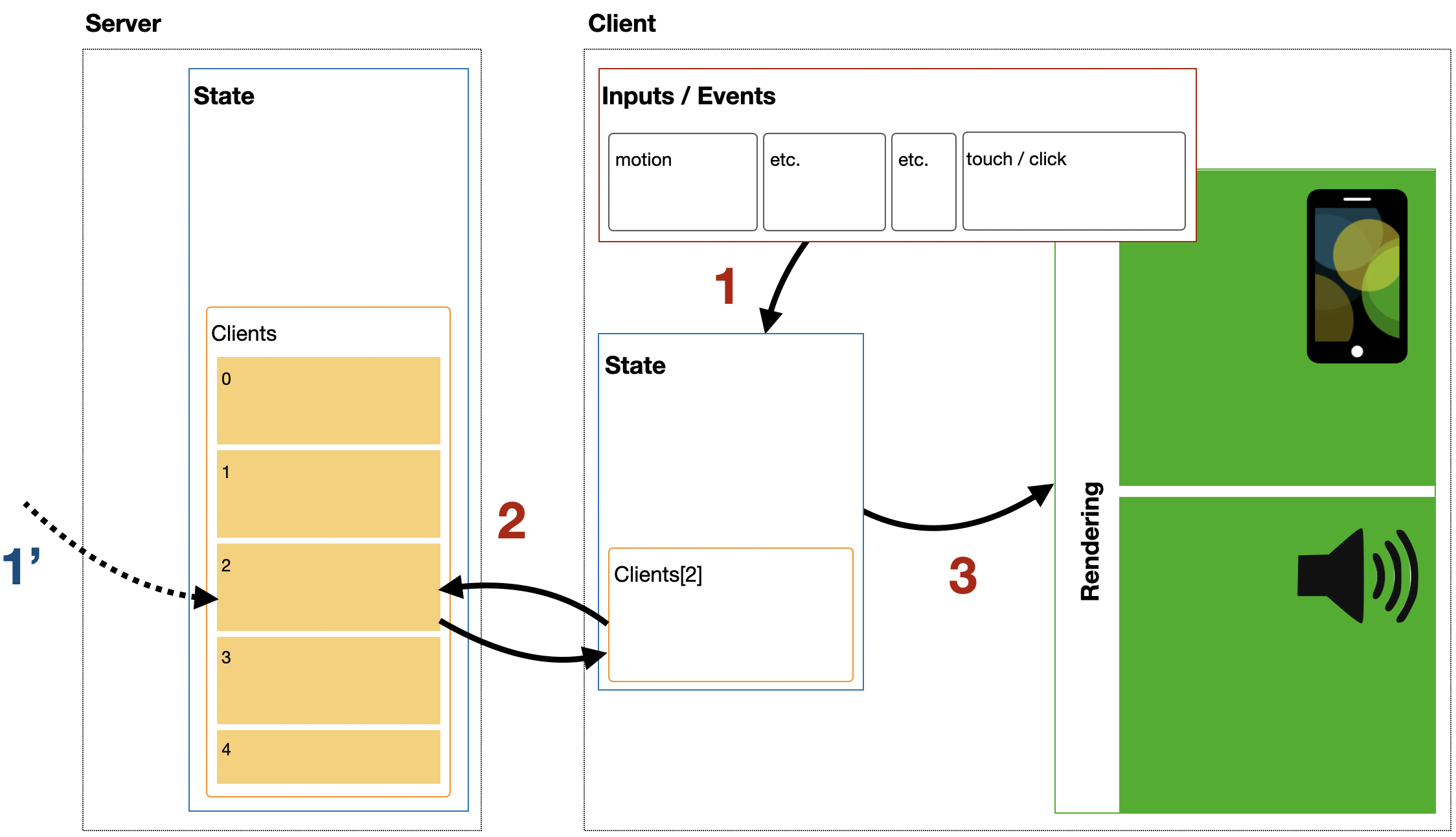
As illustrated in the figure above, when an input (e.g. some user gesture) triggers a change in the state of a client (arrow 1, red), the data is automatically synchronized with a server-side representation of the state through WebSockets (arrow 2), which when done triggers the change in the rendering, be it audio or visual (arrow 3).
This simple pattern enables an important feature: any other node of the network can make a change on the same server-side representation of the state (arrow 1', blue), which will trigger 2 (red) and 3 (red) in a completely transparent way.
INFO
In these tutorials, when we speak of a node of the network, we consider both the clients and the server.
Form the point of view of the distributed state management system, the server is indeed a node just as any client. However, its central role gives it particular abilities and features.
Scaffolding the application
INFO
This section requires basic knowledge of the soundworks wizard, so please refer to the getting started tutorial if you didn't check it yet.
First thing first, let's generate a new empty application with the @soundworks/create wizard.
cd /path/to/working/directory
npx @soundworks/create@latest state-managerWhen the wizard will ask you for the configuration of the default client:
- Name it
player - Select the
browsertarget - Select the
defaulttemplate
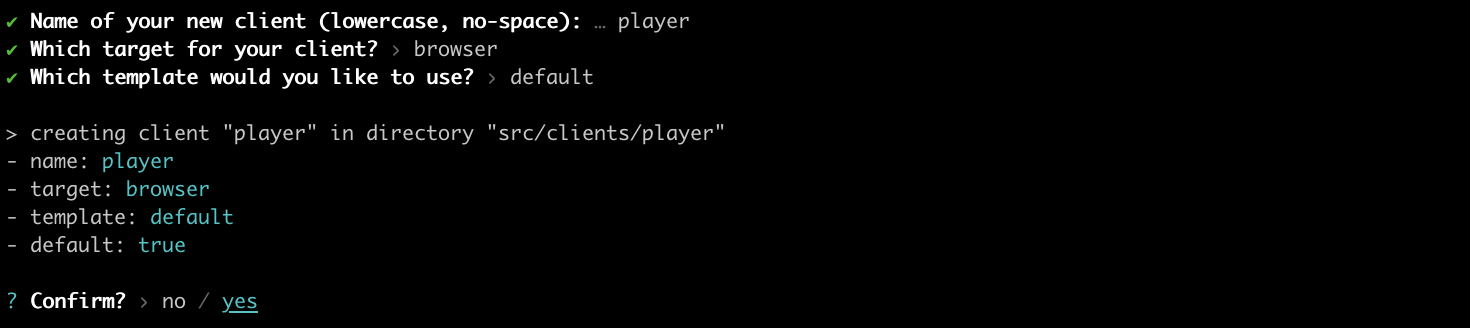
Then open the new state-manager directory in your favorite editor and launch the application in development mode:
cd state-manager
npm run devDeclaring schemas
The StateManager component is configured with JavaScript objects that declare a set of attributes and their properties, which we call "schemas". You can think of a schema as a kind of blueprint from which multiple SharedState instances can be created.
TIP
If you are familiar with databases, you can think of it has the schema of a database table.
The syntax for declaring schemas is described here.
In this application we will declare two different schemas:
- A schema called
globalwhich we will use to store information accessible by all nodes of the network. This shared state will be unique across the whole application, i.e. it will be created by the server and allplayerclients will "attach" to it. - A schema called
player, which we will use to describe the state of a single client of the application. All clients with theplayerrole will create their ownSharedStateinstance from this scheme.
Let's then create the file src/server/schemas/global.js, and push the following code into it:
// src/server/schemas/global.js
export default {
// volume volume in dB [-60, 6]
volume: {
type: 'float',
min: -60,
max: 6,
default: 0,
},
// mute [true, false]
mute: {
type: 'boolean',
default: false,
},
};From this code we can see that this schema, and the derived SharedState, will allow us to control the volume of all clients as well as to mute/unmute them.
Second, let's create the file src/server/schemas/player.js containing the following code:
// src/server/schemas/player.js
export default {
frequency: {
type: 'float',
min: 50,
max: 1000,
default: 440,
},
};This schema will allow us to create SharedStates on every client, which we will use to control the frequency of an oscillator.
From these two definitions, we can already foresee the structure of the audio graph that could be created by each client:
[OscillatorNode] -> [GainNode (mute)] -> [GainNode (volume)] -> [destination]
- The
OscillatorNodewill be controlled by the states created from theplayerschema, each client being able to have different oscillator frequency values. - At contrary, the
GainNodes (mute and volume) will be controlled globally for all clients by the common state created fromglobalschema.
To keep things focused on the distributed state management system, we won't actually create the audio graph in this tutorial, but this could be an interesting exercise to do on your own!.
INFO
Note that the src/server/schemas directory included in the application template is empty and not mandatory, i.e. schema declarations could potentially live anywhere in your code. It is just proposed as a good practice to keep things organized.
Registering schemas
Let's first import the schemas declarations into the src/server/index.js file:
// src/server/index.js
import { loadConfig } from '../utils/load-config.js';
import '../utils/catch-unhandled-errors.js';
import globalSchema from './schemas/global.js';
import playerSchema from './schemas/player.js';Once done, we can register them into the stateManager instance of the soundworks server:
// src/server/index.js
const server = new Server(config);
// configure the server for usage within this application template
server.useDefaultApplicationTemplate();
// register the schemas
server.stateManager.registerSchema('global', globalSchema);
server.stateManager.registerSchema('player', playerSchema);Note that the stateManager.registerSchema method takes 2 arguments:
- A user defined name, here
'global'and'player'. - A schema definition, here
globalSchemaandplayerSchema.
This signature allows to define simple user-friendly names for creating and attaching shared state, but also allows to register the same schema under different names in more advanced use cases.
Now that our schemas are registered into the server.stateManager, we can safely create new instances of SharedStates based on these schemas.
Creating shared states
Let's first create our global shared state based on the schema declaration we defined in src/server/schemas/global.js.
As explained above, we want this shared state to be unique across the entire application so that all clients share the same values. This can be simply achieved:
- by creating the state on the server-side, i.e. the server is thus the owner of the state.
- by attaching all our clients to this state, i.e. they have full access to the shared state values but they do not own it, which means that the state won't be deleted when they disconnect.
While this distinction between create and attach can be a bit confusing at first this will get more clear writing the code.
Let's thus add following lines into the src/server/index.js to create our global SharedState instance from the schema we just registered with the name 'global':
// src/server/index.js
await server.start();
const global = await server.stateManager.create('global');
console.log(global.getValues());In your Terminal window, you should now see the default values of the state displayed:

Let 's now attach all our player clients to the global state created by the server.
To that end, open the file src/clients/player/index.js and add the following lines of code:
// src/clients/player/index.js
await client.start();
const global = await client.stateManager.attach('global');
console.log(global.getValues());Note that, instead of the method stateManager.create used on the server side, we use its counterpart stateManager.attach on the client side .
If you open the URL http://127.0.0.0:8000 in your browser of choice and open the JavaScript console, you should see the current values of the global state displayed in the console just as for the server:

TIP
To open the JavaScript console in your browser, you can press Cmd + Alt + J in Chrome or alternatively Cmd + Alt + I in Firefox, then select the Console tab.
While we are on the client-side code of our "player" clients, let's create the player shared state for each of them. To that end, add the following line of code in the src/clients/player/index.js file:
// src/clients/player/index.js
await client.start();
const global = await client.stateManager.attach('global');
const player = await client.stateManager.create('player');Here, you can see side-by-side the stateManager.create and stateManager.attach methods and how they relate:
stateManager.createcreates a new instance of a shared state that is owned by the node (clients or server).stateManager.attachattach to an existing shared state instance created and owned by another node.
Display the states values
Now that our shared states are setup, let's continue on our client-side code to display the current values of the different shared states and update the screen when their values change.
INFO
In these series, all HTMl rendering will be achieved by using the Lit library proposed by Google and the @ircam/sc-components library. Both libraries are installed by default when you create a new application using the soundworks wizard.
Let's first modify the renderApp provided by the "player" boilerplate code to display the values of our two states:
// src/clients/player/index.js
await client.start();
const global = await client.stateManager.attach('global');
const player = await client.stateManager.create('player');
function renderApp() {
render(html`
<div class="simple-layout">
<p>Hello ${client.config.app.name}!</p>
<h2>Global</h2>
<ul>
<li>volume: ${global.get('volume')}</li>
<li>mute: ${global.get('mute')}</li>
</ul>
<h2>Player</h2>
<ul>
<li>frequency: ${player.get('frequency')}</li>
</ul>
<sw-credits .infos="${client.config.app}"></sw-credits>
</div>
`, $container);
}
renderApp();If you refresh your web page (Cmd + Shift + R), you should now see the following:
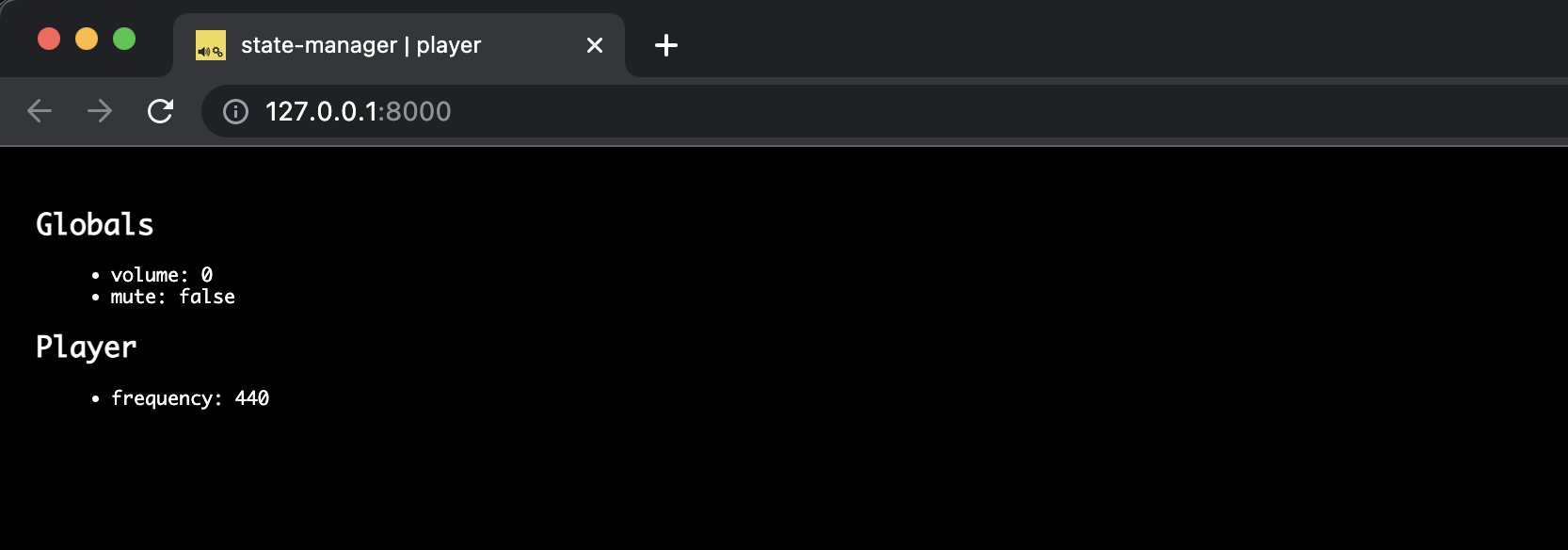
So far so good, we have all our states set up and some display of their values. It's indeed only graphical and we won't go into the audio details in this tutorial to keep things focused on the shared states, but the general idea would be exactly the same with some audio rendering.
However, what we miss now is a way to change the values of the states. While we could implement it directly in our player clients, we will go a bit deeper with the StateManager and create a new client dedicated to this task.
Remote control and monitoring
In this section we will implement a second type of client, we will call controller, dedicated to control and monitor the general state of the application.
Scaffolding the controller client
Let's use the soundworks wizard to configure our new client and to create all the boilerplate code.
Go to the Terminal, shutdown the server (Ctrl + C) and enter the following command:
npx soundworks --create-clientJust as when you created the application at the beginning of the tutorial, the soundworks wizard will ask you some questions to configure the client:
- Name this new client
controller - Select the
browsertarget - But this time select the
controllertemplate
Additionally, the wizard will ask you if you want to use this client as the default one (meaning it will be accessible at the root of your website), choose no and confirm.
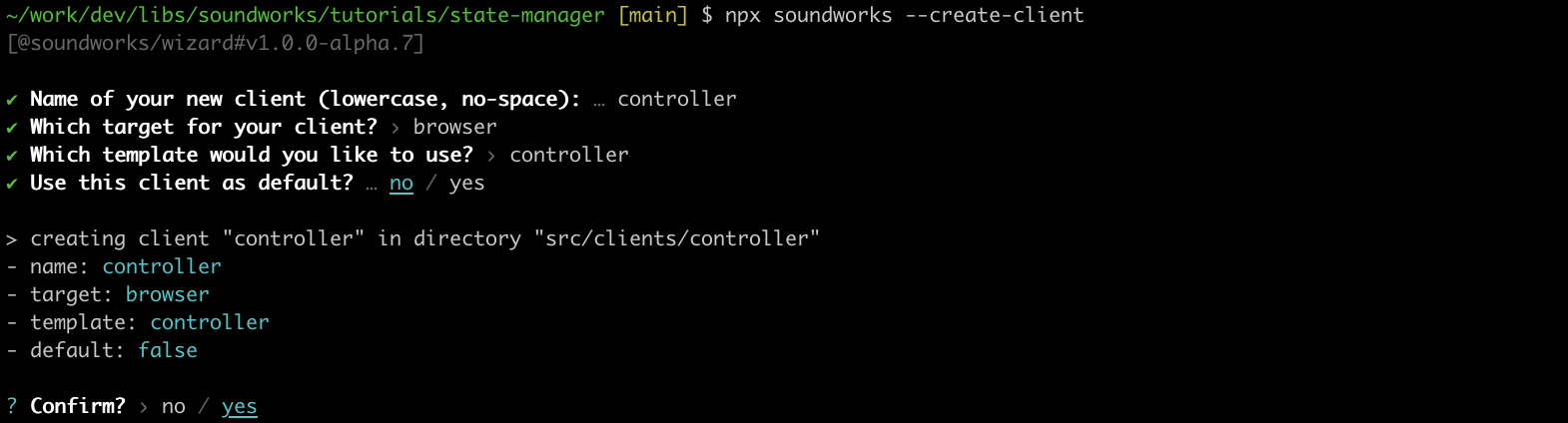
In your editor you can see that new directory src/clients/controller has been created by the wizard. This is where we will implement the logic for our "controller" client.
Now that everything are set up, we can go back to the implementation of our controller client. Let's then first restart our development server:
npm run devand open the page http://127.0.0.1:8000/controller
TIP
Note that the /controller part of the URL is automatically created by soundworks according to the names of the clients.
Binding the global state
Let's start with creating the controls for the global shared state. Open the src/clients/controller/index.js file and add the following code to import some high-level components provided by the @ircam/sc-components library:
// src/clients/controller/index.js
import '@soundworks/helpers/polyfills.js';
import { Client } from '@soundworks/core/client.js';
import launcher from '@soundworks/helpers/launcher.js';
import { html, render } from 'lit';
import '@ircam/sc-components/sc-number.js';
import '@ircam/sc-components/sc-slider.js';
import '@ircam/sc-components/sc-text.js';
import '@ircam/sc-components/sc-toggle.js';
import '../components/sw-audit.js';Importing these files will register new HTML elements that we can now use in our HTML templates: a text element to display parameter names, a slider to control the volume, a toggle button to control the mute parameter, and a number box to control the players' frequencies.
INFO
Such HTML components are called Web Components, see https://developer.mozilla.org/en-US/docs/Web/Web_Components for more information on this specific subject.
Then, such as for the player, let's attach to the global state and create a component that displays its values:
// src/clients/controller/index.js
await client.start();
const global = await client.stateManager.attach('global');
function renderApp() {
render(html`
<div class="controller-layout">
<header>
<h1>${client.config.app.name} | ${client.role}</h1>
<sw-audit .client="${client}"></sw-audit>
</header>
<section>
<p>Hello ${client.config.app.name}!</p>
<div>
<h2>Global</h2>
<div style="padding-bottom: 4px;">
<sc-text readonly value="volume (dB)"></sc-text>
<sc-slider
min="-60"
max="6"
value=${global.get('volume')}
></sc-slider>
</div>
<div style="padding-bottom: 4px;">
<sc-text readonly value="mute"></sc-text>
<sc-toggle
?active=${global.get('mute')}"
></sc-toggle>
</div>
</div>
</section>
</div>
`, $container);
}
renderApp();If you refresh your controller page, you should now see the following interface with the global shared state default values correctly displayed (see usage of the global.get method):

However, the binding between the state and the interface is still missing: interacting the interface (e.g. moving the slider or clicking the toggle) does not yet update the shared state values. To fix that, we simply need to use the global.set method and add the following lines of code:
// src/clients/controller/index.js
function renderApp() {
render(html`
<div class="controller-layout">
<header>
<h1>${client.config.app.name} | ${client.role}</h1>
<sw-audit .client="${client}"></sw-audit>
</header>
<section>
<div>
<h2>Global</h2>
<div style="padding-bottom: 4px;">
<sc-text readonly value="volume (dB)"></sc-text>
<sc-slider
min="-60"
max="6"
value=${global.get('volume')}
@input=${e => global.set({ volume: e.detail.value })}
></sc-slider>
</div>
<div style="padding-bottom: 4px;">
<sc-text readonly value="mute"></sc-text>
<sc-toggle
?active=${global.get('mute')}
@change=${e => global.set({ mute: e.detail.value })}
></sc-toggle>
</div>
</div>
</section>
</div>
`, $container);
}Finally, we just need to tell your interface to re-render itself when the global is updated, which can be achieved by using the global.onUpdate method:
const global = await client.stateManager.attach('global');
function renderApp() {
// ...
}
// update interface when the shared state values are updated
global.onUpdate(() => renderApp());
renderApp();Now, if you open http://127.0.0.1:8000/controller?emulate=2 to emulate two controller clients side by side (see the ?emulate=2 at the end of the URL), you should see that both interfaces are fully synchronized through the global shared state.
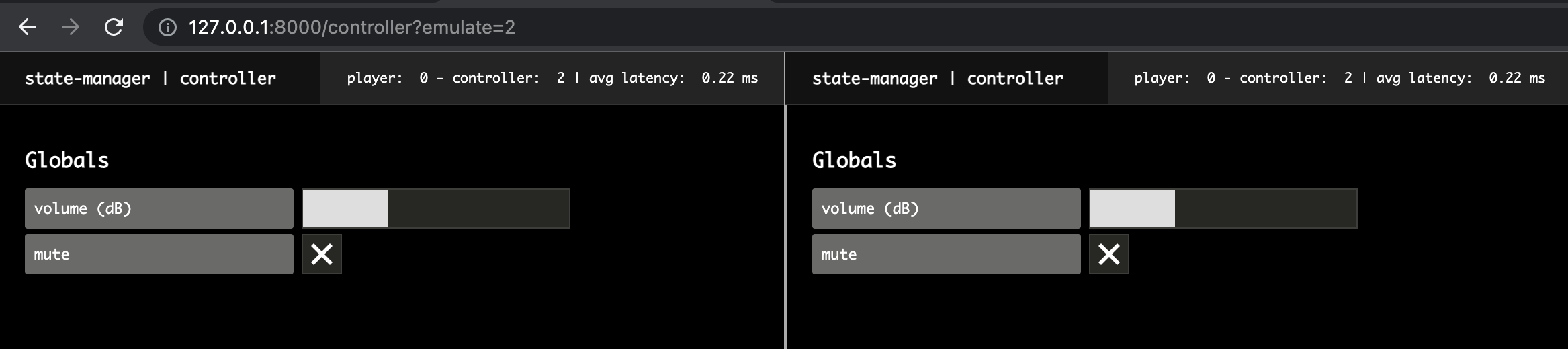
Now that our "controller" is ready, let's go back to our player clients to implement the same logic to update of the screen when the shared states are updated. So let's re-open the src/clients/player/index.js file and add the following lines of code:
// src/clients/player/index.js
await client.start();
const global = await client.stateManager.attach('global');
const player = await client.stateManager.create('player');
function renderApp() {
// ...
}
global.onUpdate(() => renderApp());
player.onUpdate(() => renderApp());
renderApp();With these two simple lines of code, all the clients are now automatically updated anytime a shared-state parameter is modified. To see this in action, open two browser windows side by side and open some controller(s) in one of them http://127.0.0.1:8000/controller?emulate=2 and some players in the other one http://127.0.0.1:8000/?emulate=2.
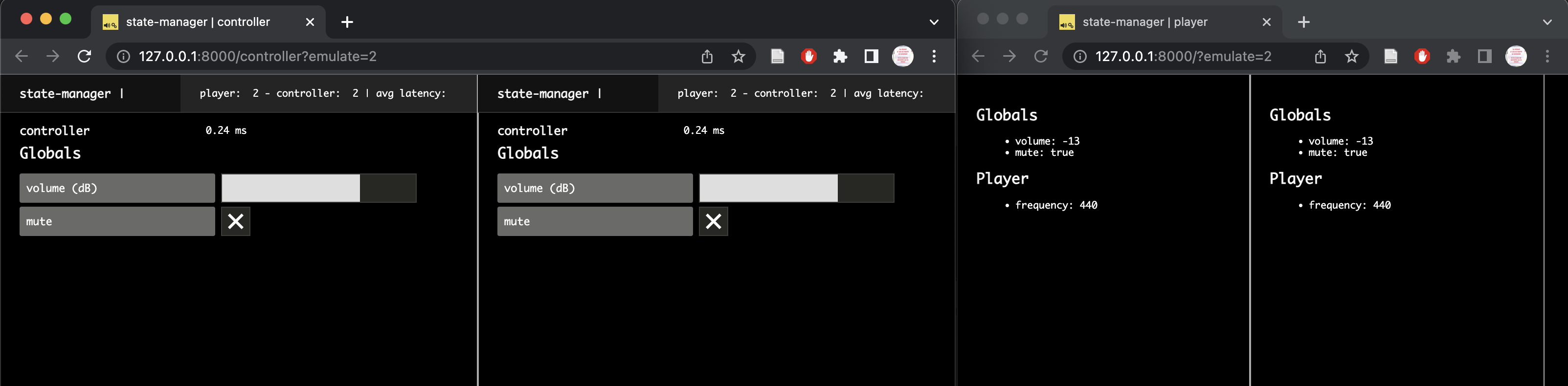
Observing and controlling collections of states
The final thing we would like to do, would be to be able to control the frequency of each player from our controller clients. To that end, the controller needs to be able to track the creation (and deletion) of all player states in the distributed application. Fortunately, the StateManager gives you access to such functionality.
Let's thus create a new SharedStateCollection of players and make sure the interface is updated each time a "player" state is created (i.e. when a client connects to the application), is deleted (i.e. when a client disconnects from the application), or when a state is updated:
// src/clients/controller/index.js
await client.start();
const global = await client.stateManager.attach('global');
// Create a new collection that contains all the player states
const players = await client.stateManager.getCollection('player');
Finally, let's just update our HTML template to display the frequency control for all player shared states:
render(html`
<header>
// ...
</header>
<section>
<div>
<h2>Global</h2>
// ...
</div>
<div>
<h2>Players</h2>
${players.map(player => {
return html`
<div>
<sc-text>frequency</sc-text>
<sc-number
min="50"
max="1000"
value=${player.get('frequency')}
@input=${e => player.set({ frequency: e.detail.value })}
></sc-number>
</div>
`
})}
</div>
</section>
`, $container);Now if you open two browser windows and launch a controller http://127.0.0.1:8000/controller and a player http://127.0.0.1:8000/, you will see that you can control the frequency of the player from the controller.
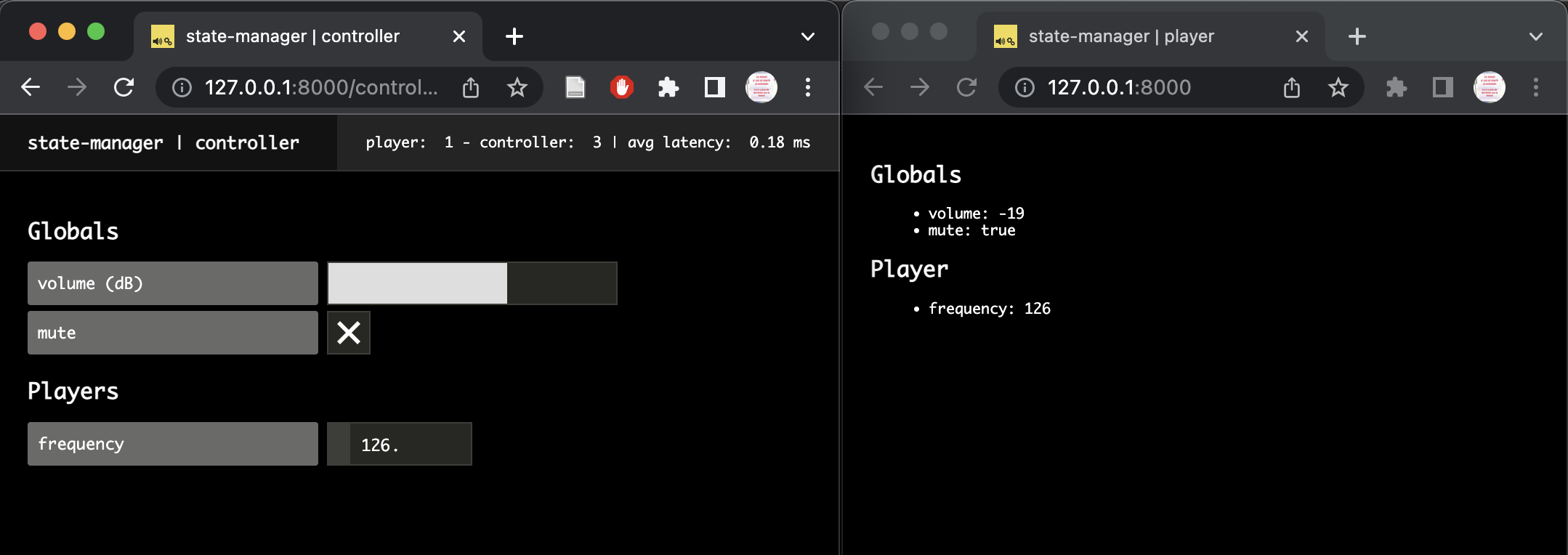
However, there is still an issue with our interface: if we emulate several player clients, e.g. http://127.0.0.1:8000/?emulate=6, we can see that we have no way to know which control correspond to which player:
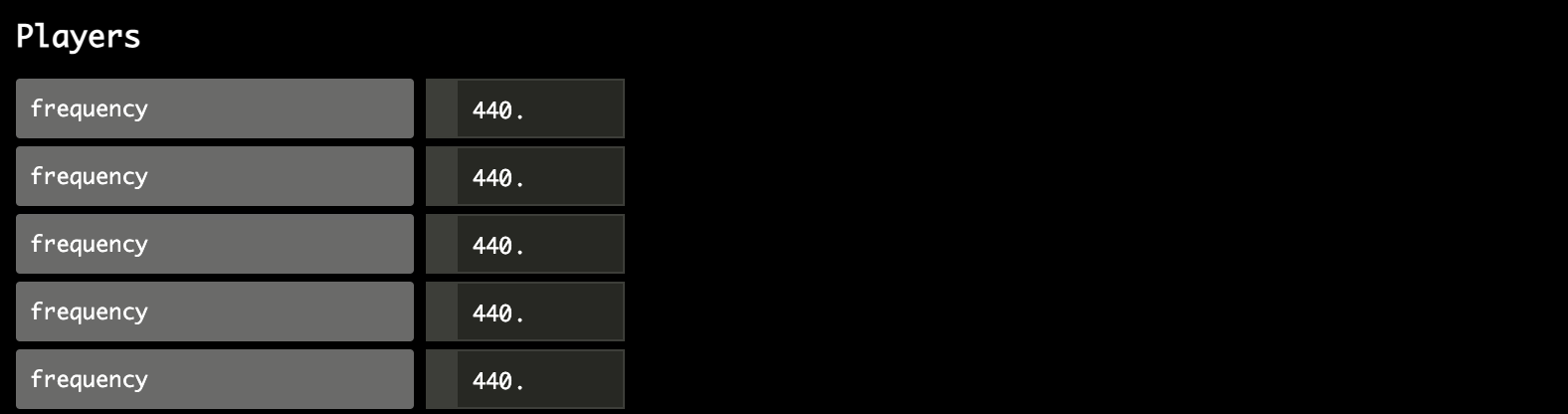
Let's review our code a bit to tackle this issue.
Using the client id to enhance the control interface
To fix this problem, let's just use the id that is automatically given by soundworks to each client when it connects to share it within the player state.
So first, let's add a new parameter called id of type integer to our player schema to store this value:
// src/server/schemas/player.js
export default {
id: {
type: 'integer',
default: 0,
},
frequency: {
type: 'float',
min: 50,
max: 1000,
default: 440,
},
};Second, let's review our player client code to:
- pass the client id to the shared state when it is created by the client
// src/clients/player/index.js
const global = await client.stateManager.attach('global');
// create the player state with the client id
const player = await client.stateManager.create('player')
const player = await client.stateManager.create('player', { id: client.id }); - and display the
client.idin the player interface:
// src/clients/player/index.js
function renderApp() {
render(html`
<div class="simple-layout">
<h1>Player ${player.get('id')}</h1>
<h2>Global</h2>
// ...
</div>
`, $container);
}Finally, let's just display this information in the controller interface:
// src/clients/controller/index.js
${players.map(player => {
return html`
<div>
<sc-text>frequency</sc-text>
<sc-text>player: ${player.get('id')} - frequency</sc-text>
<sc-number
min="50"
max="1000"
value=${player.get('frequency')}
@input=${e => player.set({ frequency: e.detail.value })}
></sc-number>
</div>
`
})}Now, if you open a controller (http://127.0.0.1:8000/controller) and several players (http://127.0.0.1:8000/?emulate=3) side by side, you should have a more useful interface:
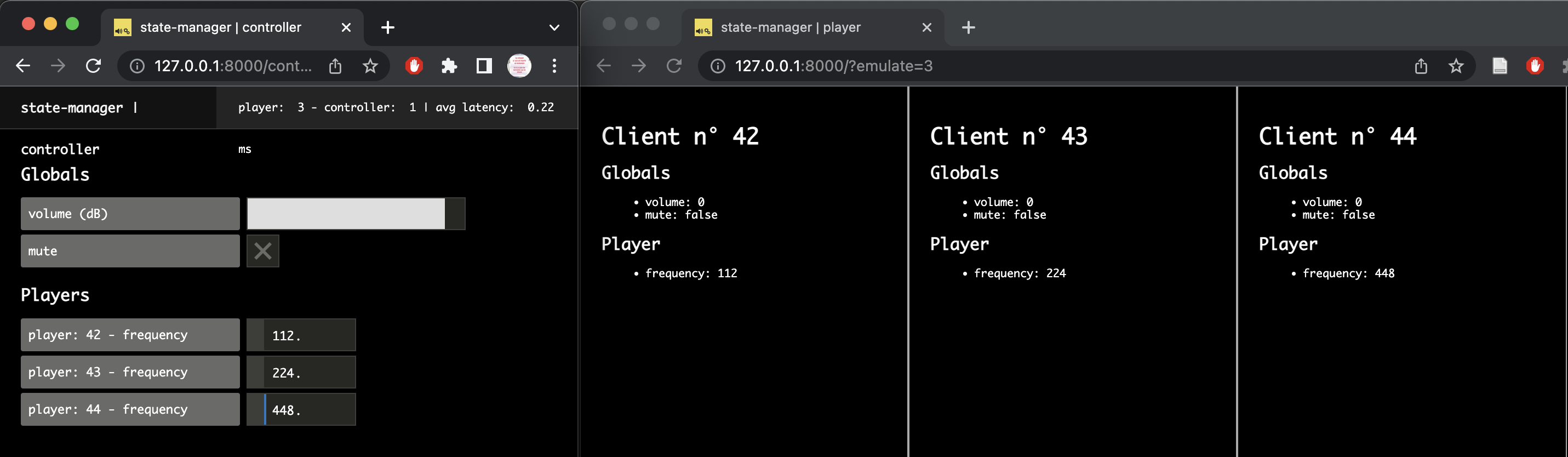
Conclusion
In this tutorial, you learned how to use the soundworks distributed state management system which we think is one of its most powerful and versatile feature.
You have seen how to create global states that are common to all clients of the application, how to use them to describe the state of each client and how use them to implement remote control and monitoring interfaces using state collections. Along the way, you have seen how to use the soundworks wizard within your application (i.e. npx soundworks).
In the next tutorial, we will see how to extend the possibilities of soundworks with plugins. For this first dive into plugins we will use the @soundworks/plugin-platform-init plugin that is meant to simplify some redundant and cumbersome tasks such as resuming the audio context, etc.
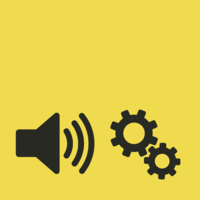 soundworks
soundworks